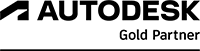AutoCAD Intermediate Course
![]()
Enhance your design and drafting skills
View all AutoCAD Courses
Discover the syllabus
Course overview
Enhance your drafting skills with our Autodesk AutoCAD Intermediate Level course. This comprehensive training focuses on advanced AutoCAD techniques. Led by Autodesk certified instructors, this 4-session course is designed for professionals seeking to elevate their AutoCAD skills to the next level. This course aims to introduce the student to the techniques used to produce professional-level drawings using AutoCAD.
Skills acquired
On completion of the course, students will be able to:
- Create customised workspaces and update the quick access toolbar.
- Reset the drawing aids to utilise advanced settings to enhance the drawing process.
- Create drawing templates to international standards by formatting the drawing settings.
- Develop drawing layouts and use advanced features to create scaled drawings using multiple viewports.
- Create and manage drawing blocks and attributes and use advanced tools to manage reusable content.
Certification: Intermediate Level Autodesk Training Centre course completion certificate.
Course structure
- 2 full days online training or 4 half day online sessions
- Whitefrog Training Courseware
- Blended Learning
- Web Tools - Includes Power point presentations, Notes, Videos
- Practical Exercises
Modules
Session 1: Working Effectively with AutoCAD
- Creating a Custom Workspace.
- Customised the quick access Toolbar.
- Customising the Drawing Aid and Dynamic input Settings.
- Advanced Drawing and Editing Tools.
- Accurate Positioning Techniques.
- Selection Tools.
- Hands on Practical Exercises
Session 2: Creating Templates and Styles Management
- Layer Tools and Layer Management
- Advanced Text Editing Tools
- Formatting Template styles – (Layers, Line types, Line weights, Scale Lists, Units, Point Styles, limits, Text Styles, Tables, Dimension Styles and Dimension families, Multileader styles)
- Formatting Styles for Annotation Scaling – (Text, Dimensions, Multi leader Styles)
- Advanced Drawing Annotation
- Hands on Practical Exercise
Session 3: Working with Layouts and Viewports
- Creating Layouts and Page Setup Management
- Viewport Scaling Techniques.
- Using annotation scaling.
- Viewport Management Tools
- Viewport Properties Management
- Controlling Object Visibility in Layout Viewports
- Transferring Layouts across Drawings
- Colour and Named Plot styles
- Hands on Practical Exercises
Session 4: Blocks and Block Management
- Advanced Title Blocks with Attributes and Text Fields
- Working with Blocks
- Creating Attributes
- Editing Attributes
- Using Block management palettes.
- External and Cross reference techniques.
- Using Tool palettes.
- Hands on Practical Exercises
Requirements
To successfully participate in the Autodesk AutoCAD Intermediate Level course, you should meet the following requirements:
- Basic knowledge of AutoCAD.
- Access to a computer with Autodesk AutoCAD software installed.
- Stable internet connection for live online training sessions.
- Prior experience with AutoCAD or completion of an AutoCAD essentials course.
- Availability to attend scheduled training sessions, including 3-hour and 3.5-hour modules.
- Suitable space for focused learning, whether at home or the office.
Company course
If you choose a company course, our course instructors will lead your team through the course. Here, you will receive tailored corporate training on a subject area where your company needs to enhance its expertise.
If necessary, the instructor will adapt the content of the course so that it is 100% relevant to your work tasks. This way, the course will accurately reflect you, regardless of whether you design greenhouses or shopping malls.
To enquire more, fill our the form on this page, adding any additional information that may regard to your requirements for our team to consider.
Can’t find a date that works for you?
Don’t see a course date that fits your schedule? No problem! Let us know you’re interested, and we’ll do our best to accommodate you.
Simply fill out the registration form and:
- Select "No Available Date" in the date dropdown
- Add any other details in the query box
Our team will notify you as soon as new dates are added or work with you to find a suitable option.